How to Unflip Computer Screen - Rotate the screen on a computer allows you to view the monitor in portrait mode (portrait), it is very nice to read documents or electronic books (eBooks), or just to store the monitor in a hard to reach place. Unflip the display in Windows or Mac is actually quite easy, but sometimes computer manufacturers made it more difficult and not all users know the ways.
But you don't have to worry about how to do it, or you currently indeed are looking for the Guide. You're reading the right article, because here I will share How To Download Photos From Iphone To Computer.
In this guide, you will learn how to rotate the screen on a computer and the Mac. Here's more information:
Windows
Understand first. that computer manufacturers can actually disable screen rotation. This option is actually not provided by Windows, so not all Windows provides this option. But if on windows you use this feature contained. You can read this article until is finished.
- First right click on the desktop and select "Screen Resolution" or "Display settings". Then will appear some of the options in accordance with the version of Windows you are using. But, everything still leads to the same general window.
Note : If you are using the Windows XP, this will not WORK
- Next, search for the "Orientation" menu. This location at the bottom of the window. By default, this menu will be inscribed with "Landscape" on most computers. Almost all of the graphics card allows you to rotate the screen using this menu. Then, select
- Select the appropriate orientation that you want. Here there is a choice, among others: "landscape" is the default option for a standard monitor, "portrait" memngkinkan rotate the screen 90 ° to the right (i.e. the right side of the monitor will be the bottom of the screen), "Landscape (flipped)" reversing the position of the upper screen becomes lower, "portrait (flipped)" rotate screen to 90 ° in the opposite direction.
Note : If this menu is not available, there may be a problem with the driver or the manufacturer of your computer may have disabled this option.
MAC
- The first. Click the Apple menu, then select "System Preferences".
- Tap the options "Displays".
- Select Your external display from all screen options available.
- Now you can define menu "Rotation" option in the "Display" tab. You can also choose from 180 °, 90 °, or 270 °. All these figures indicate the number of degrees the playback screen to the right



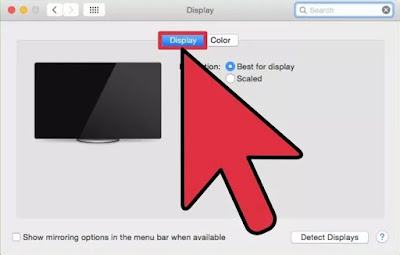


0 Comment
Post a Comment