How To Sync Photos From iPhone To Computer - sometimes we assume the photo is a memory that is precious, even some of us think that the photo is very valuable. The assessment is made they will use a variety of ways to keep the photo, especially for iPhone users. Yes, one of his how to sync photos from iPhone to computer.
IPhone users have a few options, about how they want to sync and save a copy of the photos that have been taken with their phones directly to the computer. However, I think maybe some of them do not know how to do that way.
If You're looking for or want to know about it, You have found the right article. Because below we are going to discuss about how to sync photos from iPhone to computer. So, now You do not need to worry about losing Your precious photos.
Part 1 : Two Ways to sync photos from iPhone to PC
Method 1 : Use ISkysoft iTransfer For Windows
1. Connect iPhone to your computer, and lounch iTransfer.
2. Go to the "Photos" tab, and open Camera, Photo Library, or Photo Stream tab to view your photos
3. Select the photos you want in any tab, and then tap "Export to" to sync iPhone photos to Computer.
Method 2 : Direct SyncIf You are using a windows pc, it supports direct sync or transfer photos from Your iPhone. By doing so, You will be easier to do it.
- Connect your iPhone to your computer, You can use the USB. But my advice use the original packaging of your iPhone, it is useful to avoid the onset of problems with the hardware.
- The next window will appear, asking You to choose among the various options available for the iPhone. in this case, select import pictures and videos.
- in this section, Windows will guide You before starting synchronization. You will be asked to select a photo or video to be stored on Your PC. After the choose, windows will start to transfer or sync.
- Windows also provide the additional options i.e. delete the photo or video that has been in the select and imported to Your computer.
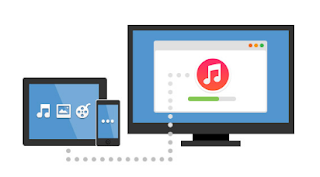
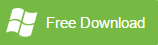

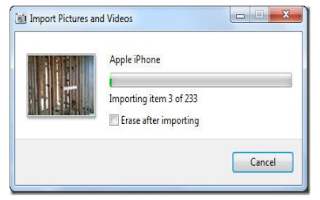

0 Comment
Post a Comment