How to Backup iPhone, iPad, iPod -For you iPhone users, often times you'll do activities such as Upgrading iOS, install applications, and other activities associated with the iOS operating system. Such activity is often considered a lightweight, but you need to be more careful. You may lose data because of the conduct of such activities. This is usually related to system errors or frequent appearance of error (fatal error).
For that, as Anticipated, there is nothing wrong You do Back Up the Data to Your iOS devices, especially the iPhone. Hence, how to Backup your iPhone? The following two steps you can try to do Back Up the data on your iPhone.
Here, How to Backup iPhone 4/5/6 With iCloud and iTunes
Select one of the backup methods
How to backup with iCloud
To use the service as a data Backup, then you should first create an account with iCloud. To get your iCloud account, you simply go to the Settings and select "iCloud." But before make sure that you are on the latest iOS iOS. You should choose the first choice of General, then Software Update. If iOS is already updated, then this step is not necessary.
1. First, connect your device to a Wi-Fi network.
2. Enter the settings, then scroll down and tap iCloud.
3. Make sure the iCloud is enabled.
4. Click back up now. In addition, make sure Wi-Fi remains connected until the process is complete.
5. Make sure the backup is completed: Tap Settings > iCloud > Storage Manage > storage, and select your device. The backup will appear complete with details of time and the size of the backup.
If you don't need to store the data of health and activities, You can create a backup that is not encrypted. Just click back up now.4. Click back up now. In addition, make sure Wi-Fi remains connected until the process is complete.
5. Make sure the backup is completed: Tap Settings > iCloud > Storage Manage > storage, and select your device. The backup will appear complete with details of time and the size of the backup.
Automatically back up with iCloudTo allow the iCloud automatically back up device every day, here are a few things you should do:
- Make sure that iCloud Backup is turned on in setting > iCloud > Tap Backup.
- Connect the device to the power source.
- Connect your device to the Wi-Fi network.
- Make sure your device's screen is locked.
- Make sure you have enough room in iCloud for backup. If you sign in to your iCloud, you will get 5 GB of storage free iCloud. If you require more iCloud, you can buy more from iPhone, iPad, iPod touch, or Mac. The package starts from 50 GB for as much as USD 0.99 a month.
How to backup with iTunes
This way belongs to very easy and not too difficult. The first step to do to Backup this data is to install the program iTunes in advance on the computer. After that, you have to connect Your iPhone to computer devices that are already installed iTunes.
Here, how to back up your iPhone, iPad, iPod using iTunes :
1. Open iTunes and connect the device to the computer.
2. If prompted to enter the device password or confirmation code believe this computer, follow the steps on the screen. If you forget the password code, get help.
3. Select your iPhone, iPad, or iPod You if it appears on iTunes. If your device does not appear in iTunes, learn what to do.
4. If you want to save the data of the health and Activity of the iOS devices or Apple Watch, you need to encrypt the backup: the backup Encryption boxes [device] and make a password that is easy to remember.
Write down the password and store it in a safe place, because there is no other way to restore backup of iTunes without this password.
Image Via Suport.Apple.com
5. After the process is finished, you can see if your backup was successful in the iTunes Preferences > device. (If you are using iTunes for Windows, select Edit > device from the bar menu at the top of the iTunes window.) You will see the name of your device with the date and time the iTunes back up. If you encrypt the backup, you will also see next to the name of your device.
Image Via Support.Apple.com
Thus an explanation about how to backup iphone 5s, and the above information is also obtained from the official website of Apple. Please note, that both of the above way not only can be done on the iPhone, but also on the iPad and iPod device.
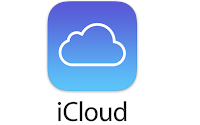
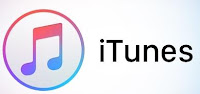
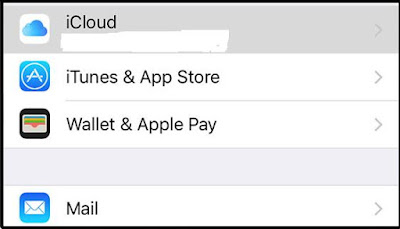
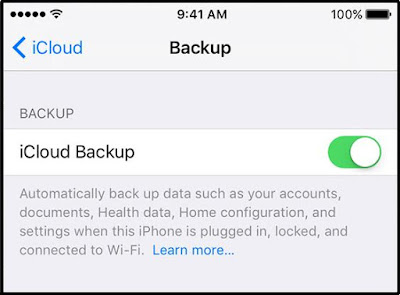
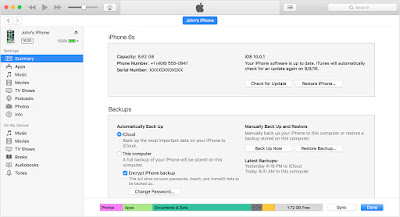
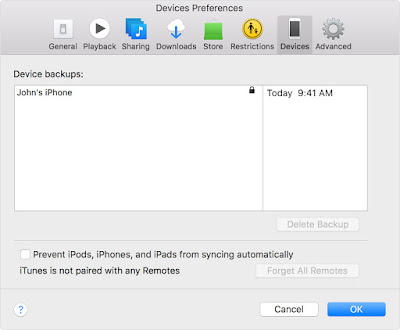





0 Comment
Post a Comment